Shortcuts are great. With just one simple click, you can execute a task you would need to search the whole user interface for. Rebelle brings the opportunity to set a custom shortcut for almost every action you require for your work.
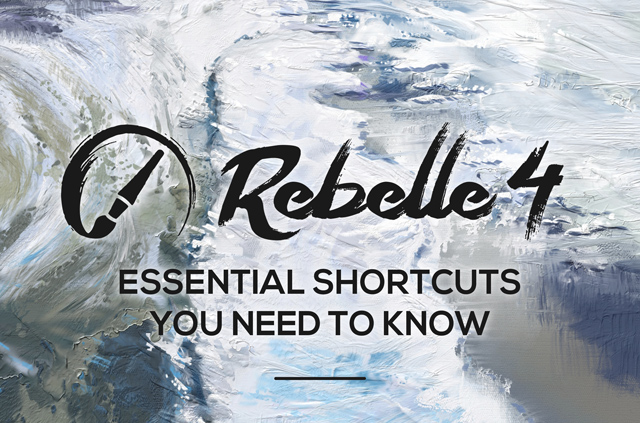
It also introduces new default shortcuts to ease your workflow and boost your performance, as knowing all the keyboard shortcut keys can be a real time saver. In this blog we are going to talk about the most crucial shortcuts you can find in Rebelle 4. To view all shortcuts, please refer to the Rebelle manual's section: Keyboard Shortcuts.
Viewing
Zoom in or out of your artwork quickly. You can reset the view of the artwork to 100% Zoom or fit your image into the currently opened interface's screen.
Zoom Out: WINDOWS: ' - ' or 'Ctrl + -' / macOS: ' - ' or 'Cmd + -'
Zoom In: WINDOWS: ' + ' or ' = ' or 'Ctrl + +' or 'Ctrl + =' / macOS: ' + ' or ' = ' or 'Cmd + +' or 'Cmd + ='
Zoom 100%: WINDOWS/macOS: ' 0 '
Fit to Screen: WINDOWS: ' . ' or 'Ctrl + 0' / macOS: ' . ' or 'Cmd + 0'
Rotate Canvas: WINDOWS/macOS: R
Move Canvas: WINDOWS/macOS: Right Mouse Button (RMB) or Space Bar + Left Mouse Button (LMB), or stylus's side button when set to 'Right Button Click'
Working with Layers
When working on a complex image, knowing shortcuts for working with layers comes in handy too. Browse through the most used hot keys.
Show | Hide Layers panel: WINDOWS / macOS: F7
Quickly show and hide the Layers panel easily by pressing F7 on your keyboard.
Move Layers Up and Down: WINDOWS / macOS: 'Alt + -' and 'Alt + ='
To move layers, hold Alt (Option) and use ' - ' key to move layer up or ' = ' key to move layer down.
Scroll through the Layers: WINDOWS / macOS: 'Alt + ]' and 'Alt + ['
To scroll through the layers quickly, hold Alt (Option) and use left and right bracket keys [ ] to scroll through: left will select the previous layer and right will select the next layer.
Create New Layer: WINDOWS: Ctrl + Shift + N / macOS: Cmd + Shift + N
Show Layer: WINDOWS: 'Ctrl + .' / macOS: 'Cmd + .'
Merge Visible Layers: WINDOWS: Ctrl + Shift + E / macOS: Cmd + Shift + E
Lock Layer: WINDOWS: 'Ctrl + /' or macOS: 'Cmd + /'
Lock Layer's Transparency: WINDOWS / macOS: ' / '
Rename Layer: WINDOWS/macOS: Alt + N
You are able to rename a layer right after you create it - enable this option via Preferences > General > Panels.
To change a layer's name later using a shortcut, use Alt + N - a box for editing the layer's name will appear, enabling you to rename the layer in next to no time.
Working with Selections
Quickly select, deselect, invert selection with these useful shortcuts.
Activate Selection Tool: WINDOWS / macOS: M
Show | Hide Selection: WINDOWS / macOS: Q
Show Hide Selection Lines: WINDOWS / macOS: Alt + Q
Invert Selection: WINDOWS: Ctrl + Shift + I / macOS: Cmd + Shift + I
Select All: WINDOWS: Ctrl + A / macOS: Cmd + A
Deselect All: WINDOWS: Ctrl + D / macOS: Cmd + D
Working with Brushes
Work with the brushes in more efficient way with the advantage of using keyboard shortcuts.
Show | Hide Brush Panel: WINDOWS / macOS: F8
Show | Hide Brush Creator Panel: WINDOWS / macOS: F5
Copy & Paste Brush Preset: WINDOWS: Ctrl + Shift + C and Ctrl + Shift + V / macOS: Cmd + Shift + C and Cmd + Shift + V
Save as New Brush Preset: WINDOWS: Ctrl + Shift + P / macOS: Cmd + Shift + P
Save Changes as Default: WINDOWS: Ctrl + Shift + B / macOS: Cmd + Shift + B
Rebelle offers possibilities to hold a key and adjust brush's parameters to get them just right without going to the Properties panel:
Resize Brush on Canvas:
WINDOWS: Ctrl + Drag to Left/Right or use [ / ]
macOS: Cmd + Drag to Left/Right or use [ / ]
Hold Ctrl or Cmd key and drag the mouse or stylus to the left to decrease or to the right to increase the brush size. You can change the brush size also with the bracket keys.
Change Brush Opacity:
WINDOWS: Ctrl + Drag Up/Down
macOS: Cmd + Drag Up/Down
To increase the opacity of the brush, hold the Ctrl or Cmd key and drag your mouse or stylus upwards. Do the same, only downwards, to decrease the opacity. You can increase the brush opacity also by using Ctrl + ] (Cmd + ] on macOS) and decrease using Ctrl + [ (Cmd + [ on macOS).
Increase or Decrease Brush Water:
WINDOWS: Use Ctrl + ’ to increase. Use Ctrl + ; to decrease.
macOS: Use Cmd + ’ to increase. Use Cmd + ; to decrease.
Go to the Last Paint Brush: WINDOWS / macOS: B
Go to the Last Erase Brush: WINDOWS / macOS: Shift + E
Working with Water
Managing water on canvas is crucial for working in Rebelle with the wet tools like watercolor, oils or acrylics. Control the water with these shortcuts:
Show Wet: WINDOWS / macOS: H
Show the wet parts of the layer by tapping the 'H' key.
Pause Diffusion: WINDOWS / macOS: D
Pause the diffusion of water and colors on the canvas with the 'D' shortcut. Hit 'D' again to reactivate the diffusion.
Wet the Layer: WINDOWS / macOS: Shift + L
Dry the Layer: WINDOWS / macOS: Shift + D
Fast Dry: WINDOWS / macOS: F
Dry the water off the layer by tapping 'F' on your keyboard. Remember, the layer will remain wet, only the water will be removed from the layer.
Enable/Disable Tilt: WINDOWS / macOS: Alt + T
Quickly turn the tilt on and off with the shortcut Alt (Option on macOS) and T.
Activate Water tool: WINDOWS / macOS: tap or hold W
Activate Dry tool: WINDOWS / macOS: tap or hold Y
Activate Blow tool: WINDOWS / macOS: tap or hold O
Color Adjustments
Adjust the color you are painting with or apply filters to your image with these keyboard shortcuts:
Increase Hue/Red: WINDOWS / macOS: Alt + H
Decrease Hue/Red: WINDOWS / macOS: Alt + Shift + H
Increase Saturation/Green: WINDOWS / macOS: Alt + S
Decrease Saturation/Green: WINDOWS / macOS: Alt + Shift + S
Increase Lightness/Blue: WINDOWS / macOS: Alt + L
Decrease Lightness/Blue: WINDOWS / macOS: Alt + Shift + L
Set Warmer Color: WINDOWS / macOS: Alt + W
Set Cooler Color: WINDOWS / macOS: Alt + C
Change Brightness/Contrast: WINDOWS: Ctrl + M / macOS: Cmd + M
Change Hue/Saturation: WINDOWS: Ctrl + U / macOS: Cmd + U
Change Color Balance: WINDOWS: Ctrl + B / macOS: Cmd + B
Change Color Filter: WINDOWS: Ctrl + Shift + F / macOS: Cmd + Shift + F
Colorize: WINDOWS: Ctrl + Shift + J / macOS: Cmd + Shift + J
Desaturate: WINDOWS: Ctrl + Shift + U / macOS: Cmd + Shift + U
Invert: WINDOWS: Ctrl + I / macOS: Cmd + I
Don't forget, most shortcuts are customizable via the Keyboard shortcut's Preferences - open them using Alt + Shift + K.
What shortcuts do you use the most? Are there any shortcuts you miss? Let us know - fill out the feedback form directly from Rebelle's menu: Help > Send Feedback.
Happy painting!
Your Escape Motions Team


