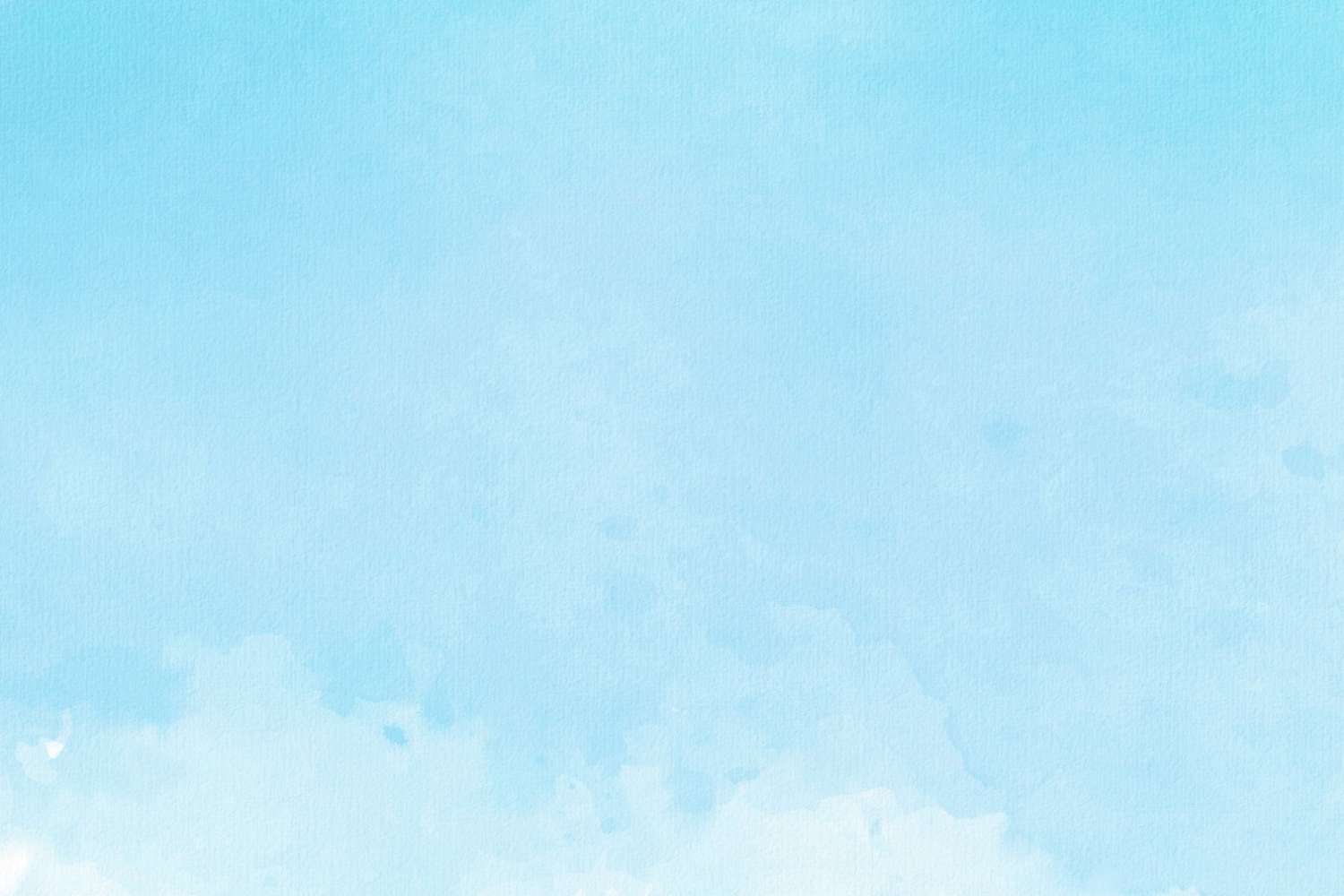In our last blog, we announced a new Rebelle 2 with Stencil & Masking tools. Today we’ll talk about other changes and additions you can expect in the new upgrade: Selections, PSD support, Faster Save & Undo and more.

Selections
Selections will be a part of Rebelle 2, you hear well! :) Selections serve as a masking tool that blocks off the areas of the canvas you do not wish to change. It's clear that these tools are essential for digital artists and decided to add selections to this new version. From Rebelle 2 you will be able to select a specific area of the canvas and perform operations only in this area. There will be four types of selection tools available: rectangular, elliptical, polygonal and freehand selection.
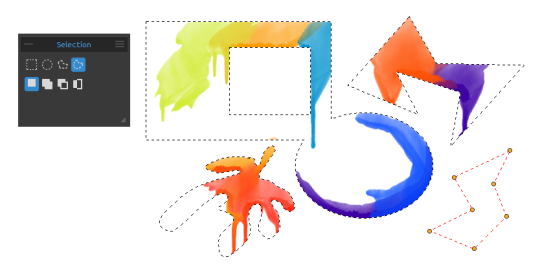
With three different modes, you’ll decide how multiple selections should behave - you can choose between New Selection, Add to Selection or Subtract from Selection. ‘New selection’ will replace the current selection with a new one, ‘Add’ will add a new selection to your already created selection and ‘Subtract’ will remove the area of the new selection from your current one. You can easily switch between these modes using keyboard shortcuts - Shift for adding and Alt for subtracting from the selection.
You will also be able to transform selections and move, rotate or scale the selected area. You can also cut, copy and paste the selected area of the canvas either via the Edit menu or with standard Ctrl + X, Ctrl + C, Ctrl + V keyboard shortcuts.
The most important is that the watercolor diffusion interacts with the mask, select the part of the canvas where you want to paint or invert the selection to make sure no paint is added to this area - just like you would with a simple masking tool. This is not the end - you can create a stencil from your selection as well! We’ve managed to get the stencil and selection modes to work together and from Rebelle 2 it will be possible to easily select an area of the canvas and save it as a stencil for future reference.

Lock Transparency
One handy feature in digital painting very similar to stencils is Lock Transparency or Lock Alpha. When pixels’ alpha is locked no changes can be made on transparent pixels. Locking the alpha channel is a way of helping you not to paint outside the lines. It is a great feature when you work close to the boundary of an opaque object, for instance, if you wish to color borders of the painted object but you don’t want to paint outside its lines.
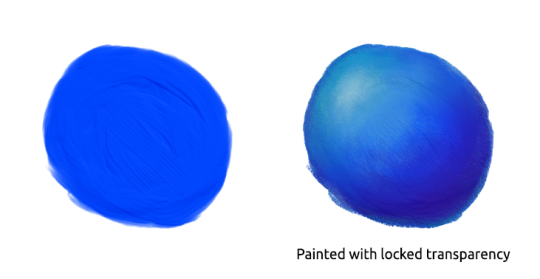
Layered PSD Support for Open and Save
Another great news is that with Rebelle 2 you will be able to import and export layered PSD files for Photoshop, Gimp or other bitmap editors supporting PSD file format - with all layer settings, blending modes and opacity.
Paint Structure Visibility Slider
From Rebelle 2 you can set how much the paint structure should be visible on the canvas. The structure or bump map (normal map) is visible mostly on the Acrylic brush, now you can set it to even 0:
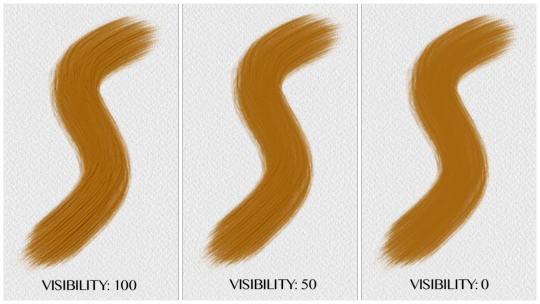
Faster Save & Undo
In the previous version, large canvases tend to get saved after a few seconds which is actually quite a long time when working with larger canvases. :) We dug into the code, did a little magic and made undo/redo and saving of .reb files a lot faster!
Create Color Set from Last Used Colors
Very handy features for those who use many colors during their painting - in Rebelle 2 it will be possible to create a color set from colors you used in the current session. Of course, you will be able to rename this color set or set it to the desired order.
What features are you looking forward to trying the most? Let us know in the comments! This Thursday we’ll be talking about the new brush engine and other features that are planned for the major upgrade, make sure you don’t miss it. :)
Your Escape Motions Team
----
Image Courtesy: Martin Hanschild | matohanschild.tumblr.com