A huge Rebelle 4 update has been released! Rebelle 4.1 has been in the works for over four months and brings you amazing new features, many changes, and loads of important bug fixes. While working on this update, we focused heavily on the always-fruitful user feedback that provided great ideas and suggestions for our development pipeline.

In addition, improving the creative process and the overall feeling from painting in the software was another important vision we had in the spotlight. Rebelle 4.1 update is free for all Rebelle 4 users. If you don't own the latest upgrade yet, go ahead
and get it now. Here is a breakdown of the major new features in Rebelle 4.1:
New magnificent watercolor diffusion for a wet-on-wet paint technique
One of the watercolor's trickiest techniques with the paint mixture being placed on paper that is wet. This way the paint mixture expands, creating a blurred-out, fuzzy effect. The wet-on-wet required some improvements in Rebelle's code in order to get the most realistic look of the overall watercolor diffusion. We ran hundreds of tests to be able to notice all the little things and important fineness of this technique and believe we have achieved beautiful and very natural wet-on-wet diffusion with this update. Simply wet the whole layer with the 'Wet the Layer' button and try it yourself with any watercolor brush!
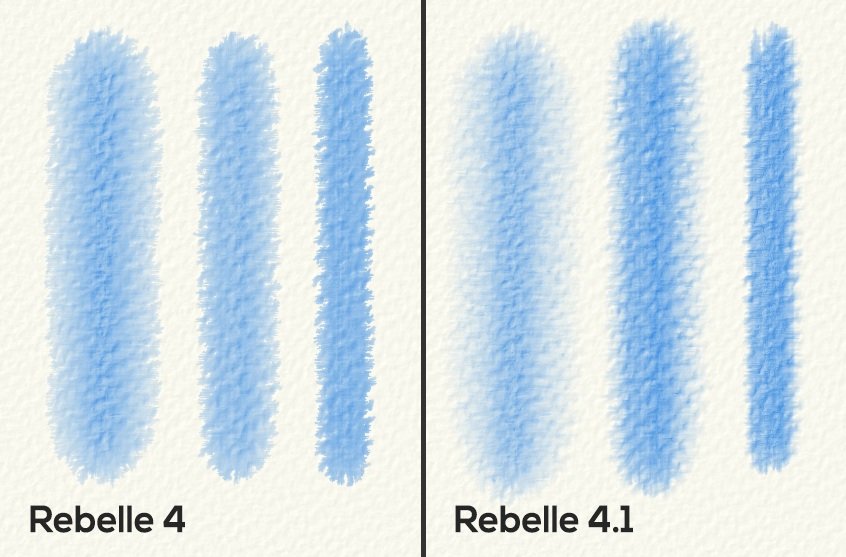
Blend mode of paintbrushes can blend and smudge painting
From now on, the 'Blend' painting mode will not only blend but also smudge your painting, depending on the pressure you use. This way you can easily smudge already painted areas in different directions. If you use Oils or Acrylics, the amount of the smudge depends also on the Oiliness (or Wetness) of the brush. The behavior of the 'Blend tool' has not been changed.
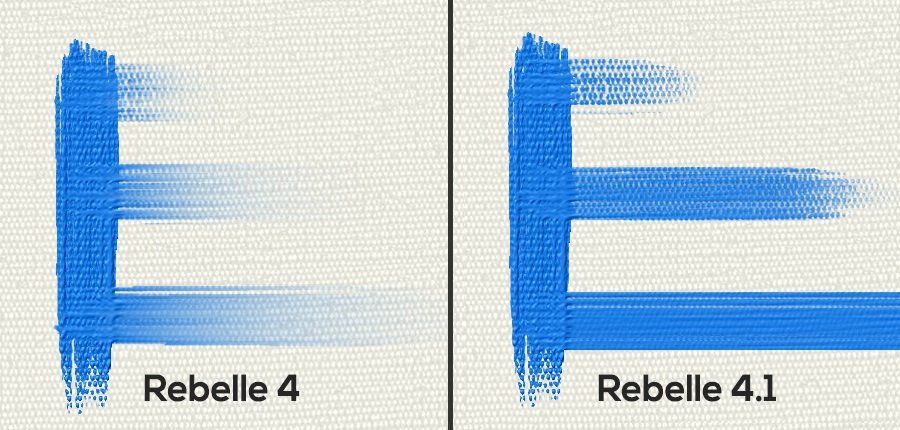
'Dirty brush' keeps dirty paint longer time
Following the feedback of Rebelle artists, we have improved the 'Dirty Brush' for Oils and Acrylics as well. Now it holds the dirty look longer, giving you more time for painting with it. The time for how long the brush keeps dirty depends also on the overall Oiliness (or Wetness) of the brush.
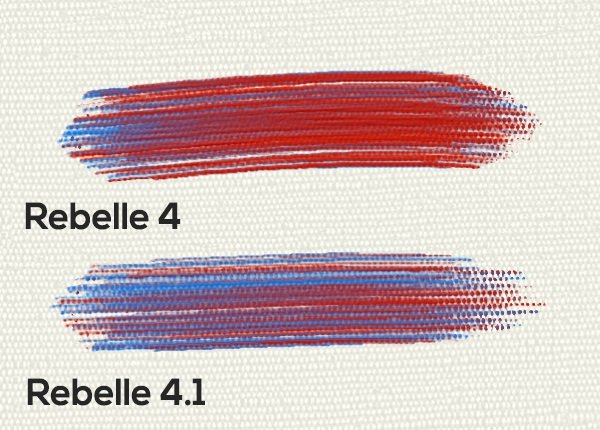
Better RYB (red-yellow-blue) color mixing
In the 4.1 update you may notice even more realistic RYB color mixing of watercolors and other media. Please note this feature is still not available for Oils and Acrylics.
Better and more natural 'Semi-opacity' mode for watercolors
When you paint a thin layer of paint (glazing), the paint is transparent and with thicker paint, the paint gets more opaque.
'Water' slider in the Properties panel is more sensitive in low values
Lower values on the 'Water' slider of the Watercolor tool added too much water, so we decided to make this slider more sensitive. In the new version, lower values of 'Water' will add less water, so you gain better control of how much water you put down on the paper.
The Tilt panel slider is more sensitive in low values
The Tilt panel slider tilted the canvas too fast in lower values, so we decided to make it more sensitive.
Non-glazing brushes are more similar to Rebelle 3 brushes
We have worked on these brushes and created a new set that is similar to what you are used to from Rebelle 3.
Download the 'Rebelle 3 brushes' set from the online Brush Library. After you download, import the .zip file via the 'File menu' > 'Import Assets...'.
Better watercolor edge darkening
Watercolor diffusion now creates more natural-looking, fine edges.
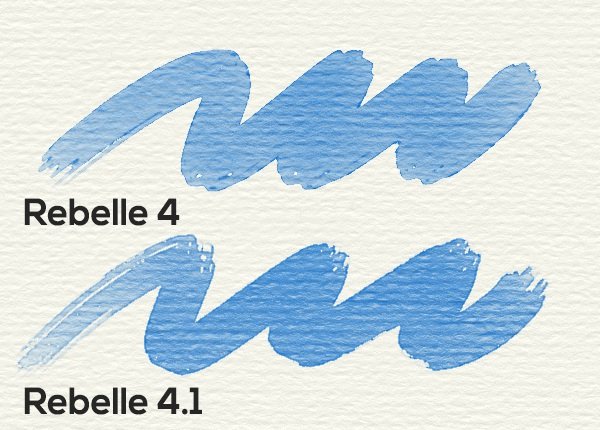
Watercolor edges are antialiased while the paint is drying
Nicer-looking watercolor edges have been brought to this update making your watercolor artworks look much smoother. Antialiasing of the edges proceeds at the end of the drying process. If you stop the watercolor diffusion with 'Fast Dry' or 'Dry the Layer' buttons, the edges will be dried and antialiased immediately.
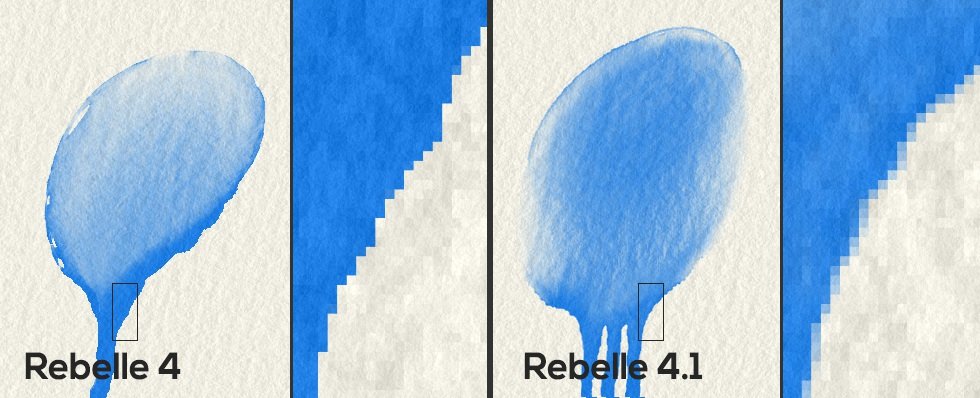
When painting with oils and acrylics, the layer remains wet
In the first Rebelle 4 versions, the paint made with oils and acrylics dried up. This was more of a development issue which we have successfully solved to the newest update - now the layer remains wet, ready for your next brush strokes.
Added styles for the circle cursor for painting modes
To better distinguish which painting mode (Paint, Paint & Mix, Paint & Blend, Blend, Erase) is selected, we decided to adjust the representation of the cursor for different modes as follows:
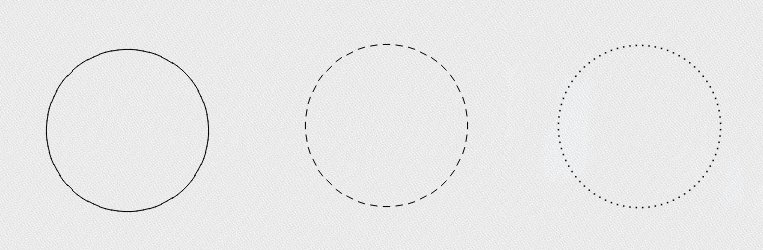
- For 'Paint' mode you will see a full circle.
- For 'Paint & Mix' mode, when you paint and press harder the cursor will be a full circle. When you then press lighter, the mixing starts and the cursor becomes dashed.
- For 'Paint & Blend' mode, when you start to blend, the cursor will be dashed. When you press harder, you start to paint and the cursor becomes full.
- For 'Blend' mode, 'Blend' and 'Smudge' tool you will see a dashed circle.
- For 'Erase' mode and 'Eraser' tool, you will see a dotted circle.
To enable these cursor styles, select 'Show paint/blend mode in cursor shape' and turn off 'Show crosshair while painting' in Preferences > Tools > Painting Cursor.
New 'Smudge Quick Strokes' feature in Brush Creator
Use this option to create nice-looking smudgy strokes when painting quickly.
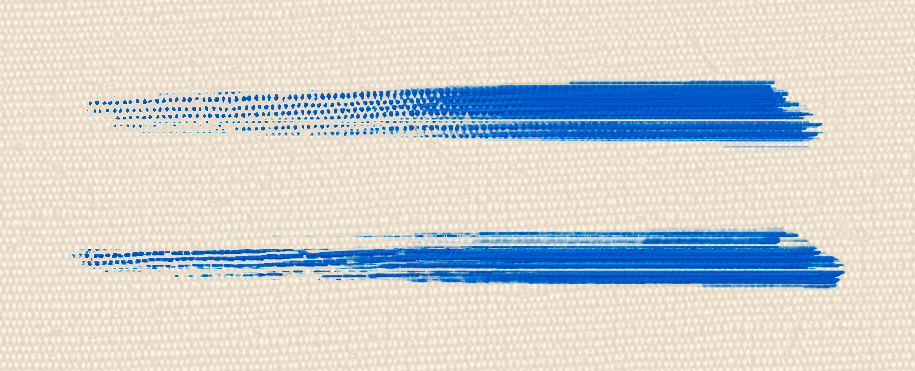
New Shortcuts Added
Rebelle 4.1 brings new shortcuts for most of the actions. You can set the new shortcuts by going to Preferences > Keyboard, selecting the three-lined menu and clicking 'Reset All'. Confirm by hitting the 'OK' button in the Preferences window. New shortcuts will be activated.
The shortcuts we have changed include:
- Dry tool (previously 'D', now 'Y'). 'D' key is now a default shortcut for 'Pause Diffusion'.
- Move Layers Up (previously 'Ctrl + [', now 'Alt + -').
- Move Layers Down (previously 'Ctrl + ]', now 'Alt + =').
- Fit to Screen (use '.' or 'Ctrl + 0').
New shortcuts include shortcuts for working with layers, including renaming the current layers; switching between Primary and Secondary color and much more. The complete list of shortcuts can be found in the Rebelle 4.1 manual.
Here are more Features & Changes:
- Selection is automatically disabled after the copy & paste
- Added 'Show/hide selection' - show or hide the dashed lines (marching ants) of the selection via the Edit menu
- Added 'Tilt rotation offset' to Preferences > Tablet - use this option in case your pen's tilt orientation does not match the orientation of Rebelle's cursor
- Added new settings to be previewed in the brushstroke in the Brush Creator
- Added tooltips for 'Collapse Panel' and 'Panel Menu'
- Changed tooltips for buttons: 'New Layer', 'New Group'
- Removed 'Max used' memory limit from Preferences
- Added possibility to rename a layer right after it has been created
- Brush 'crosshair' cursor is changing with the brush size
- Brush optimization for faster brushes depending on their parameters
- 'Windows 8+ Pointer Input' option added to Preferences > Tablet - select it when using a third-party software (e.g. Tablet Pro,...)
- Redesigned 'Share to Social media'
- Minor UI design changes
Bug Fixes:
- Fixed: The default paper now has deckled edges
- Fixed: Brush Creator Image Library > Import Texture displayed an error message in some cases
- Fixed: The last layer was cleared after reopening the artwork if the current layer in the artwork was a layer group
- Fixed: Paint was corrupted after 'Fast Dry' and 'Undo' in some cases
- Fixed: The drawing does not get interrupted when a different pen button is pressed during the painting
- Fixed: System cursor does not hide when going from menu panels back to the canvas
- Fixed: When 'Tab' shortcut was used, the cursor jumped
- Fixed: The flickering when painting quick strokes with the 'Show wet' mode on
- Fixed: The shortcut for 'Wet tool' and 'Dry tool' did not turn on the 'Show wet' mode
- Fixed: Tooltips did not show when Rebelle window was not active (only for Windows)
- Fixed: When 'Stay on Top' was selected, the undocked panels were not visible
- Fixed: When undo was used after merging layers, no layer or layer group was selected
- Fixed: Shortcuts for 'Rotate Clockwise' and 'Rotate Counterclockwise' did not rotate to the correct side
- Fixed: Tiled grain when using more images
- Fixed: Blow tool is working even if the mouse is not moving
- Fixed: Artifacts when painting with oil or acrylic tool on two layers
- Fixed: Minor fix in gamma correction while painting
- Fixed: Various UI bugs
- Fixed: Crashes and minor bug fixes
Go ahead and download the latest update from your Community account. After you log in, go to 'My Profile' > 'Purchases' - you will see the download links for Rebelle 4.1 there.
You can access the download links to the update also from within Rebelle 4, just go to the menu Help > Update to 4.1. This update is free for all Rebelle 4 users.
Watch & Learn: Rebelle 4 Tutorials
New Rebelle 4 tutorials have been uploaded to our Youtube channel. Watch and learn how to master the user interface and panels of the software, its painting and editing tools, Brush Creator, and much more.
Happy painting!
Your Escape Motions Team
-------
Image Courtesy: Sunset on the River by Czaz


