With the merry season coming we're bringing some exciting news - Rebelle 6 has been in the works for the past year and we could not be more thrilled about this release! The new version will feature essential tools the digital artists have been missing to become 100% exclusive with Rebelle software implemented in an innovative way. Hold on to your hats, guys - the next version is bringing Liquify and Warp tools with fractal image resizing, new filters, and much more!
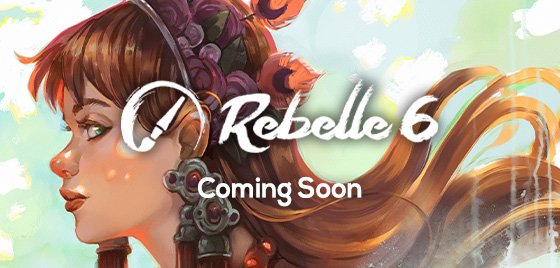
Liquify Tool
Yes, Rebelle 6 will feature a Liquify tool! This tool lets you push, pull, twirl, pinch, or expand any area of an image. We love to make innovations and push the boundaries of what’s possible, and because we felt that the current liquify tools on the market were not practical and came with mediocre results, we have made the best liquify tool on the planet. :)
Rebelle's ‘Liquify’ tool is a practical tool with three main advantages:
1. It uses our fractal image processing, which is a similar technology we use in NanoPixel image resizing (available in the Pro edition). This is a huge step forward in image quality compared to other liquify tools:
Magnified comparison of the Liquify tool used with bilinear (used in other software) and fractal image processing in Rebelle 6 Pro.
2. What's even more exciting is that Rebelle’s 'Liquify' tool does not work as a filter. On the contrary, it is implemented as a standard tool, you can work with it directly on the layer while seeing its content. This makes editing much more straightforward.
3. Since this is a standard tool, you can use it with various default as well as user-made brushes and get extraordinary effects.
You will be able to find the tool under “Smudge & Liquify” in the Tools panel with the following options:
- Smudge - The first tool is a classic smudge tool that is present in Rebelle 5 version already.
- Liquify Push - This tool pushes pixels based on the movement of your brush stroke.
- Liquify Expand - This tool pulls the pixels beneath the brush in an outward motion.
- Liquify Pinch - This tool pulls the pixels beneath the brush in an inward motion.
- Liquify Push Left - When using this tool, pulling the brush up will move pixels to the left. Pulling the brush down will move pixels to the right. Pulling left will move pixels down, and pulling right will move pixels up.
- Liquify Twirl - This tool twirls pixels based on the movement of your brush stroke. You can use the Alt shortcut to reverse the rotation.
- Liquify Reconstruct - This tool is essentially a paint-on eraser. You can easily return pixels to their original state by brushing the Reconstruct tool over modified areas of an image.
Example of the Rebelle 6's Liquify tool.
"I think the new liquify tool in Rebelle 6 is going to be an amazing addition. It is fast, easy, and looks great because of the fractal technique, but best of all, because it works with thick paint, it makes it look so realistic." ~ Peter Smith, Digital Artist
Warp Tool
Warp is coming to Rebelle 6 as a new transformation tool for modifying objects. It is especially useful when you need to adjust the shape or proportions of an element in your artwork without repainting it all over again. This is a simple and effective way to improve or fix your compositions. The warp tool will be easily accessed either from the Transform tool in the Tools panel or from the Edit menu.
Warp tool works as expected - when activated, a grid appears over your selection, whether the entire image or part of it. You will be able to split it into more blocks with the Split slider. Moreover, Rebelle lets you add more or remove necessary splits. Then click and drag the vertices of the grid to warp the object selected.
The Warp tool in Rebelle 6 Pro also uses also our state-of-the-art fractal image processing you may know from Rebelle's NanoPixel feature. The quality of the output is much better and without unwanted pixelation.
New Warp tool in action.
Fractal Image Resizing
Most of the time, you can experience that enlarging or resizing the image is ruining its quality. As it gets larger, it loses the sharpness in the details and may become blurry. That is why in the next version we are introducing new options for transforming layers, selections, and resizing canvas. You will be able to choose from three different algorithms:
- Nearest neighbor - simply copies resized pixels;
- Bilinear - makes approximations between pixels to get smoother results
;
- Fractal - the best option for sharp details.
The Transform and Canvas Size tool in Rebelle 6 Pro can benefit from fractal image processing - a resizing algorithm based on machine learning. This allows you to change the size of the object with the maximum quality achievable with today's technology.
Magnified comparison of bilinear and fractal image resize.
Image Filters
New filters and filter masks have been added to Rebelle’s Filter menu. These will help you achieve the best possible look for your artwork without the need of switching to another software:
- Gaussian Blur - A new filter used to blur images. Gaussian blur smoothes uneven pixel values in an image by cutting out the extreme outliers. You can use the filter on the entire canvas or a selection.
- Lens Blur - Another new filter used to blur images. It is practical to add lens effects to the image.
- Sharpen - A new filter for sharpening images. Sharpening enhances the definition of edges in an image. Original image vs. image with Sharpen, Gaussian Blur, and Lens Blur filters.
Original image vs. image with Sharpen, Gaussian Blur, and Lens Blur filters.
"Rebelle has been my favorite traditional media painting simulation program for years. New improvements in version 6 such as Liquify, Warp Tool, and new filters make it an increasingly powerful tool for editing painted images. You could say it mixes the best of both worlds!" ~ Kamila Stankiewicz, Illustrator
Color Range
Color filters (Hue/Saturation/Lightness, Colorize, etc.) will feature an optional color range selection based on a hue. If the color range is used, the filter is applied based on this information.
Adjusting the color range in Hue/Saturation filter on an image.
You will be able to use the adjustment slider to modify the range of colors. The two inner vertical sliders define the color range. The two outer vertical sliders show where the adjustments on a color range 'fall off'. This is an amazing way of adjusting colors in your artwork in a controllable way.
We could not be more thrilled about this release! We hope it gives you the possibilities you wish to have in Rebelle for a better painting experience. Stay tuned for another rollout of the new features coming this Friday!
All existing owners of Rebelle 5 are eligible for a 50% upgrade discount to Rebelle 6. All users who purchased Rebelle 5 from November 1st, 2022 until the release of Rebelle 6 will be eligible for a free upgrade to the same edition of Rebelle 6. More information about the differences between the editions as well as the pricing will be revealed soon.
Upgrading is optional, you can continue using your actual version for as long as you like.
Stay creative!
Escape Motions Team
----
Cover image by Rebelle Featured Artist Kamila Stankiewicz
Blog images: Goddess of Sea by NoranemonoPen | Santa Claus by nasilzang | Orange pot by Thomas Tarkotta | Ready for night by Kuzayova | Rejoice by TNAritst



