Attention Windows users! Struggling to use keyboard shortcuts while creating in Rebelle? We might have a solution for you. In this blog post, we are looking at Tablet Pro Studio, particularly its Artist Pad, and how it can help you get rid of the keyboard and mouse and still have all you need to work fluently in Rebelle and other favorite applications.
If you have seen any Rebelle tutorials on our YouTube channel, surely you are familiar with Justice Frangipane, who has been faithfully creating videos about Rebelle features for years. He is a primary owner and the face of Tablet Pro, which provides solutions to improve the pen and touch functionality of Windows tablets for digital creators, artists, and note-takers. As an enthusiastic artist, Justice puts importance on making the digital painting process straightforward and enjoyable. Recently introduced Tablet Pro Studio with more than 50 presets and an option to create your own, transforms desktop applications into touch-friendly in no time. Learn more and see whether this would be a helpful tool for your workflow.
Why to Use Artist Pad
Studio Artist Pad is an onscreen keyboard shortcut panel that lets you use your tablet like a tablet, comfortably, wherever you choose with no keyboard, desk, or mouse needed. It is used by casual note-takers to seasoned professional artists at the highest level. The advantage is that you get to lose the keyboard but keep your keyboard shortcuts.
Furthermore, it lets you work comfortably in the Tablet Mode of the application, hiding the UI, while using just a few buttons for all your shortcuts organized in a touch panel and giving you the chance to take full advantage of the screen size just for painting.

How to Use Artist Pad
You can get the Tablet Pro Studio (including the Artist Pad) via the Microsoft Store. Then install it as any other application. When in Rebelle, click the side button on your stylus, which will open the Radial Menu and the Touch Panel, which have already set shortcuts for Rebelle and various applications. You can always change these by clicking on Tablet Pro Studio icon in a taskbar.
Use Pre-Defined Rebelle Shortcuts or Customize Artist Pad
Artist Pad already offers a pre-defined shortcut set up for Rebelle in Tablet Pro Studio. Also, there is an option to customize it all. Here is a short guide from Justice on how to set things up:
Twelve More Shortcuts with Radial Menu
In addition to the Artist Pad set of touchable shortcuts, you can set a radial menu to appear underneath your pen tip. It has 12 shortcuts set by default, which you can customize at any time. This way, you can hold the 12 most used tools right in your hand.
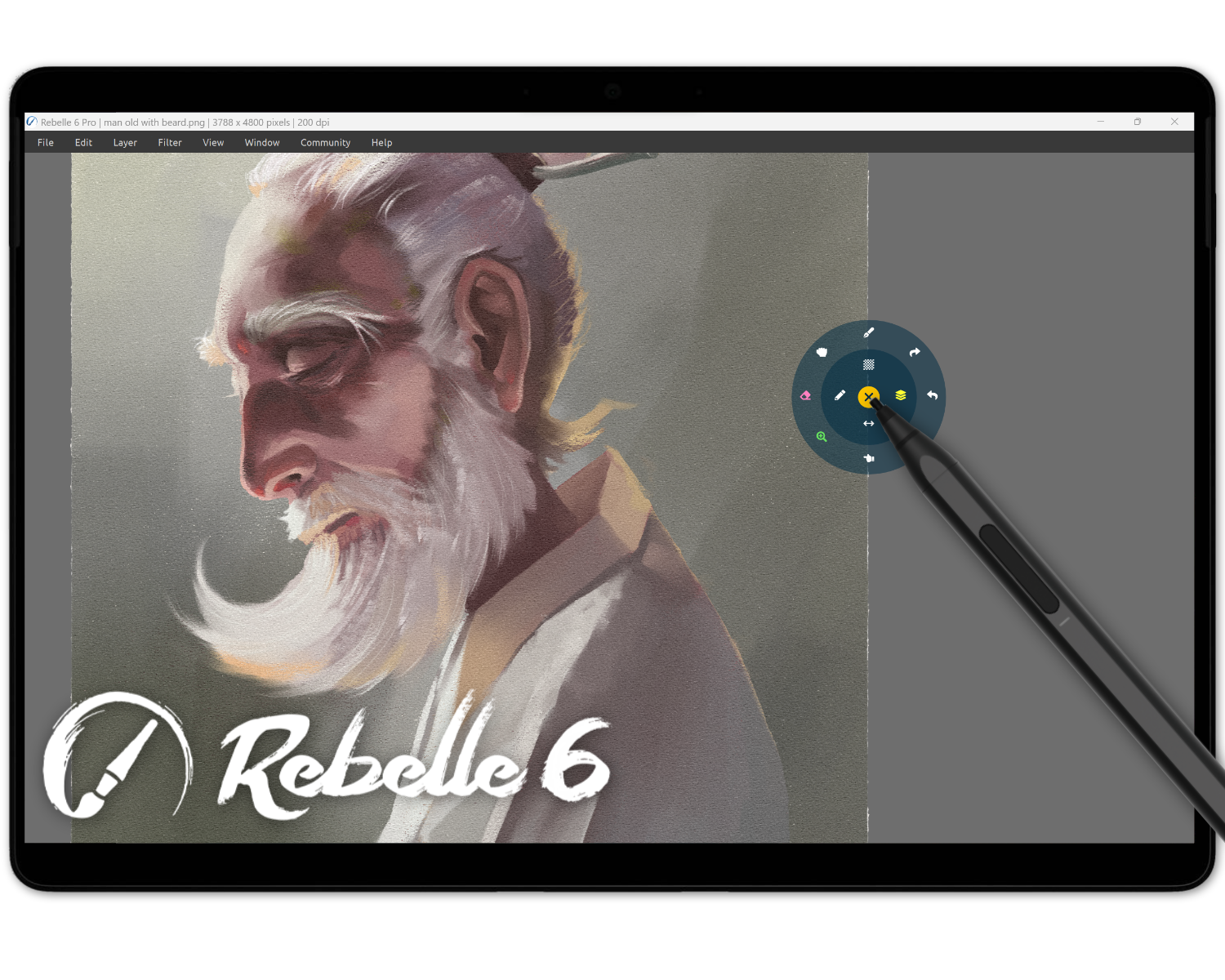 We hope these steps will be helpful to set up your ideal workspace. Tablet Pro Studio can ease your work in Rebelle and many other applications. Justice Frangipane and his team offer a 7-day Free Trial to help you determine whether this is the right fit for you.
We hope these steps will be helpful to set up your ideal workspace. Tablet Pro Studio can ease your work in Rebelle and many other applications. Justice Frangipane and his team offer a 7-day Free Trial to help you determine whether this is the right fit for you.
Happy Painting!
Escape Motions Team
----
Learn more about Tablet Pro:
escapemotions.com/partners/tabletpro
tabletpro.com
youtube.com/@TabletPro



